MAC L2TP/IPSec set up
MAC L2TP/IPSec set up
- Open the System Preferences window on your computer.
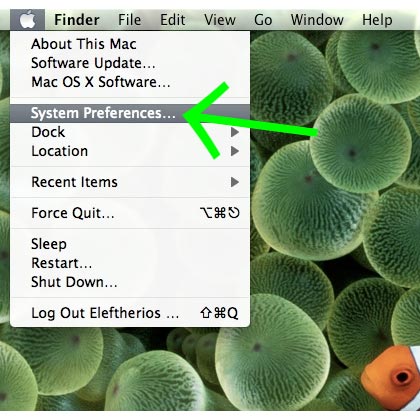
- Click on the "Network" icon under the heading "Internet & Network".

- Unlock the network configuration by using your personal admin details and then click on "OK"
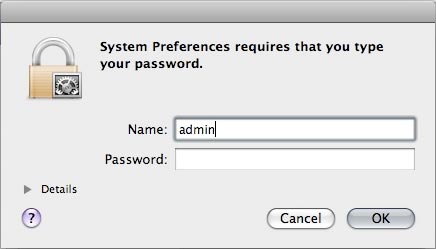
- Click on the Add button (+)
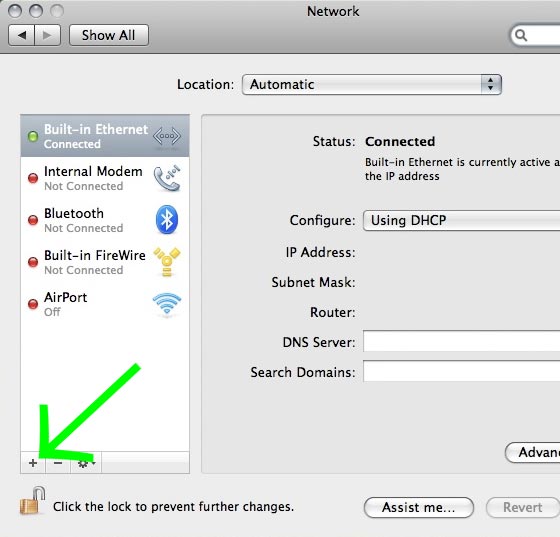
- Set the"Interface" as VPN, VPN Type as L2TP over IPSec and type in ViewTVabroad L2TP in the "Service Name:" field. Then click on "Create".
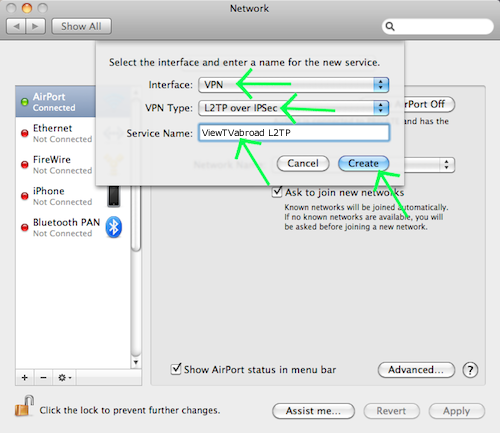
- Enter Server Address (depends on which server you wish to connect to, server list is in your welcome email) Configure your VPN according to the screen shot below. Enter your ViewTVabroad.com account username. Then click on the "Authentication Settings" button.
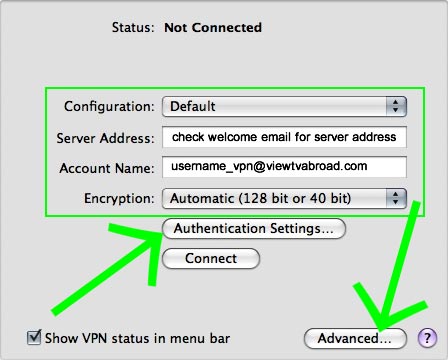
- Choose Password option and type your ViewTVabroad.com Account Password. Choose "Shared Secret" and enter this secret code "xunblock4me". Then click on "OK" and push the "Advanced..." button.
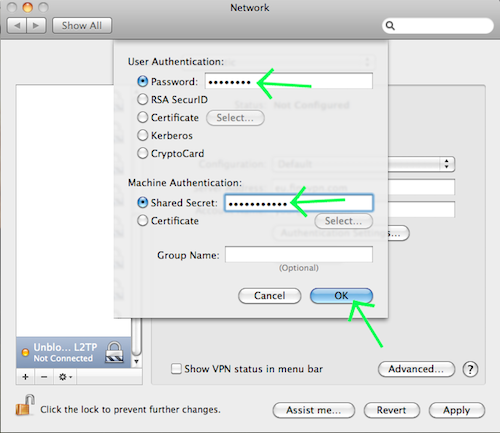
- Tick all the check boxes in "Session Options" and click on the "OK" button.
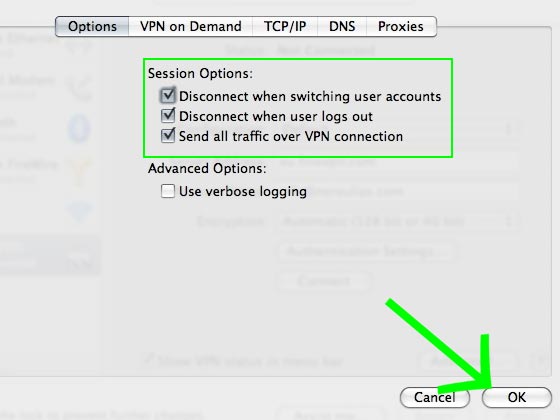
- Close your Network Configuration window. Right click on the VPN icon in the top system tray and choose "Connect VPN (L2TP)".
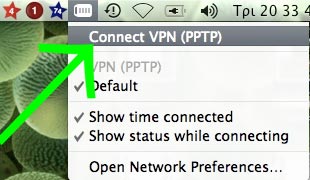
- To reconnect to this VPN service right click on the VPN icon in the top system tray and choose "Connect VPN (L2TP)". You can now start watching UK & US TV by selecting channels and services form the channels page.
You are now connected to a secure ViewTVabroad.com server. You can disconnect and reconnect as often as you wish and set up multiple server connections for different IP server locations (see step 6.)
Living abroad, travelling, working away on business or on holiday?
Don't want to miss out on your favourite TV? View TV Abroad makes watching UK & USA TV, live or on demand, wherever you are, easy & accessible, using your TV, laptop, PC, Mac, Android, iPhone or iPad..
Subscribe Now