D-Link DI 524 Router - VPN set up
D-Link DI 524 Router - VPN set up
-
Open the router's web configuration page and log in as admin. Default IP address of router is 192.168.0.1.
-
At the HOME screen click on "WAN" button on the left side.
-
In "WAN Settings" part choose option "Others" and then choose option "PPTP".
-
Then choose "Dynamic IP". Fill the VPN server IP address (contact us for IP address) (USE IP INSTEAD HOSTNAME!).
-
"PPTP Account" is your ViewTVabroad Username and "PPTP Password" is your ViewTVabroad Password (type it twice). All other values should stay at default values.
-
Click on "Apply" button. Wait for rebooting router and then test if internet is working and IP address has changed. (You can test it at whatismyip.com)
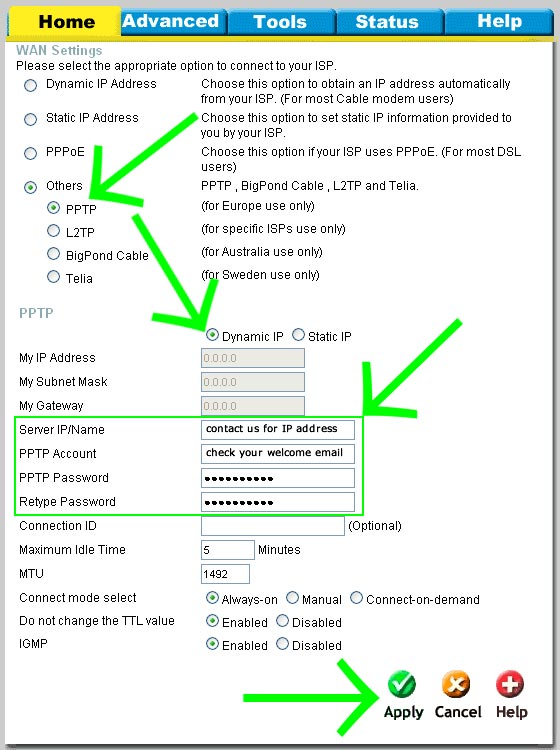
-
You can now start watching UK & US TV by first making sure you are connected to one of the UK servers (for UK TV) or one of the US servers (for US TV) and then selecting channels and services form the channels page.
Living abroad, travelling, working away on business or on holiday?
Don't want to miss out on your favourite TV? View TV Abroad makes watching UK & USA TV, live or on demand, wherever you are, easy & accessible, using your TV, laptop, PC, Mac, Android, iPhone or iPad..
Subscribe Now