Windows Vista L2TP/IPSec set up
Windows Vista L2TP/IPSec set up
- Open the Control Panel window on your computer.
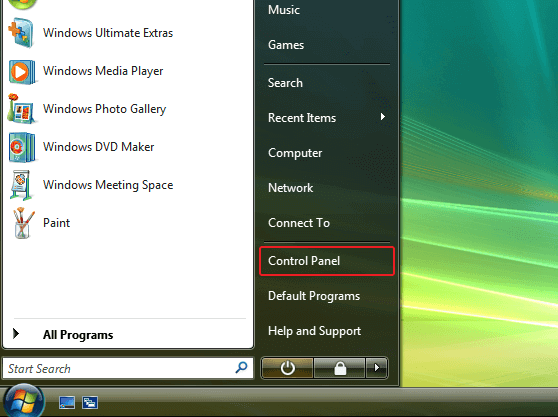
- Open View Network Status and Tasks.
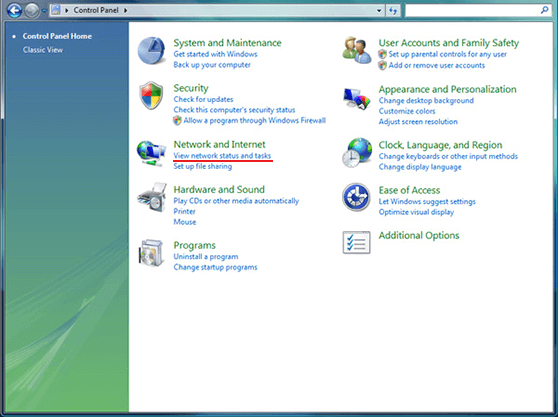
- Click on Setup new connection or network
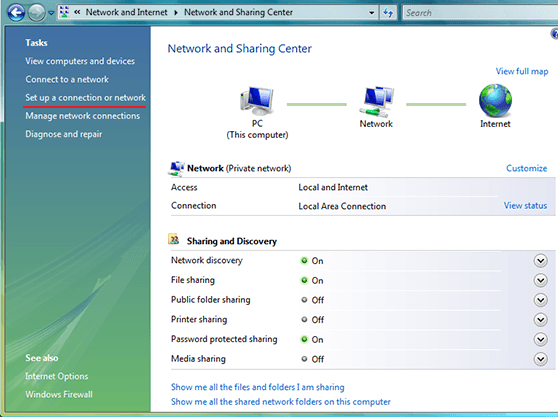
- Click on Connect to a workplace and click Next
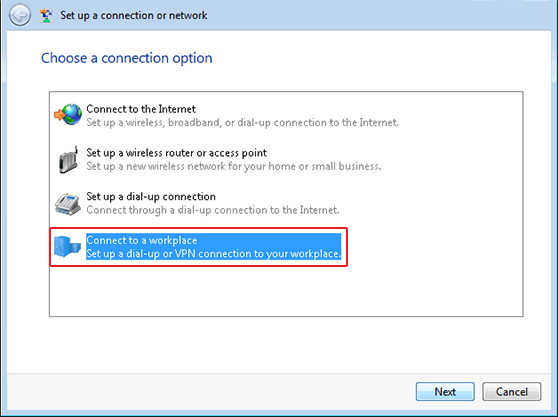
- Choose to setup a VPN connection
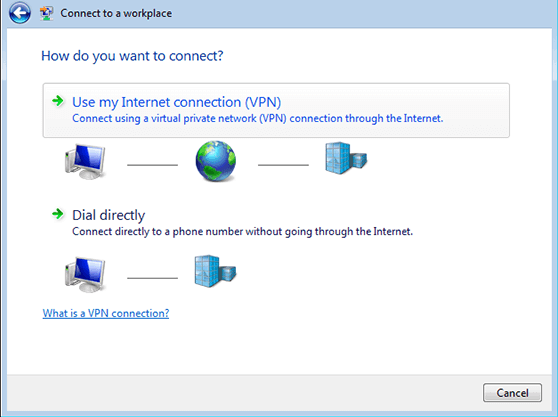
- In the Internet address enter one of our Server Addresses (depends on which server you wish to connect to, server list is in your welcome email) - "Destination Name" = Give it a name of your choosing, something useful to identify it by, eg UK 1. Check "Don`t connect now" then click "Next".
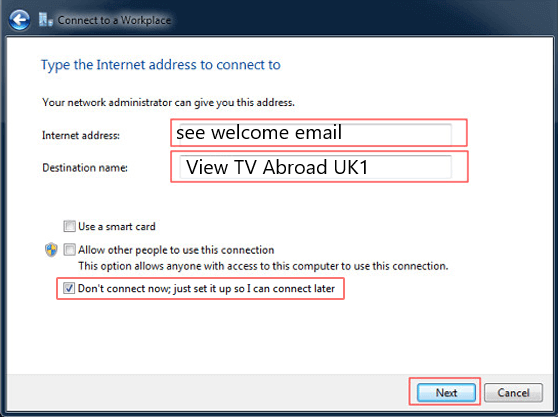
- Type in your View TV Abroad Username and Password (see your welcome email) in their respective fields. Leave Domain blank and click "Create"
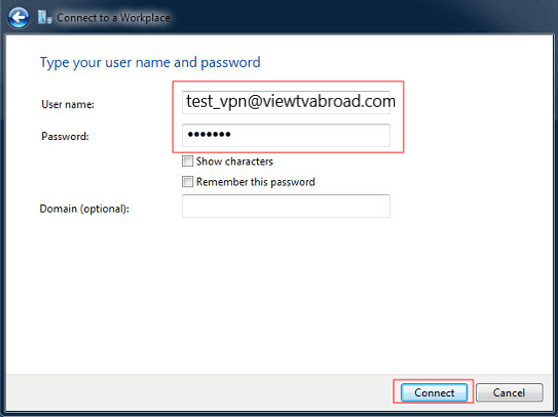
- Click "Close"
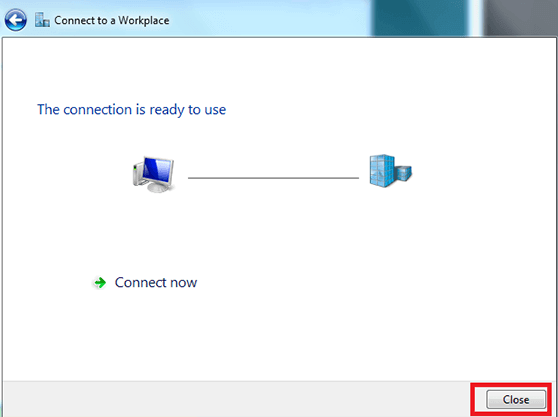
- To get the Connection Ready Right–click on the VPN connection (the name you gave it in step 6), and choose Properties from the menu.
- Configure for Windows Vista L2TP/IPsec -
On the security tab, Select Advanced (custom settings),
Change Data encryption to Require encryption (disconnect if server declines),
Check the checkbox Allow these protocols
Check Challenge Handshake Authentication Protocol (CHAP)
Check Microsoft CHAP Version 2 (MS-CHAP v2)
Click OK
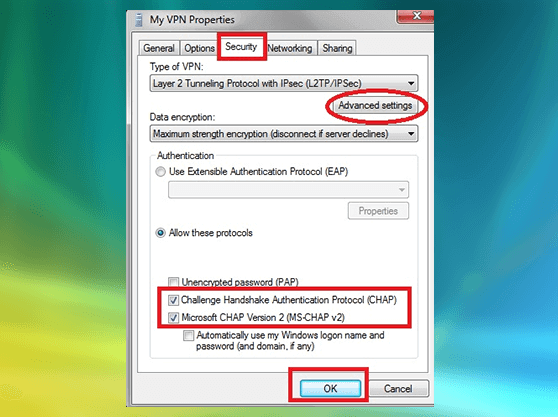
- On the Networking tab, change the dropdown box to Automatic
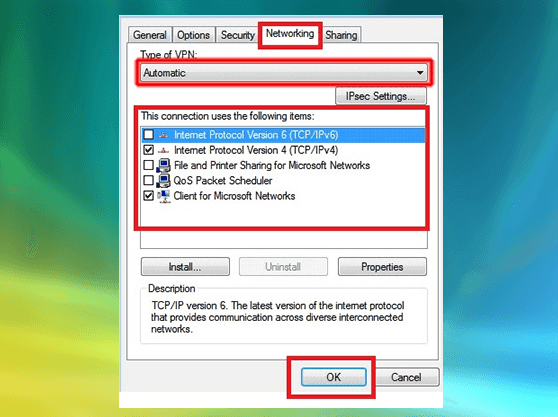
- On the Networking tab, click IPsec Settings and check the Use pre-shared key for authentication and enter "xunblock4me" shared key private and click OK
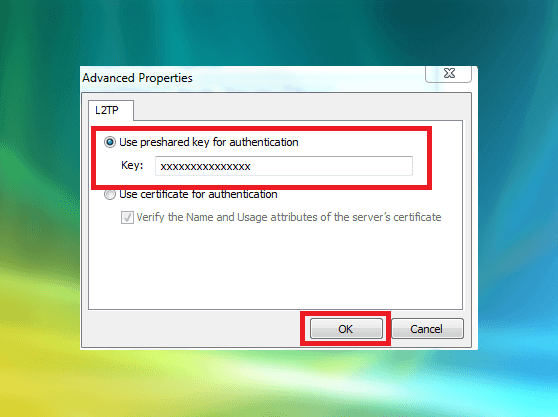
- Select your connection and click the "Connect" button
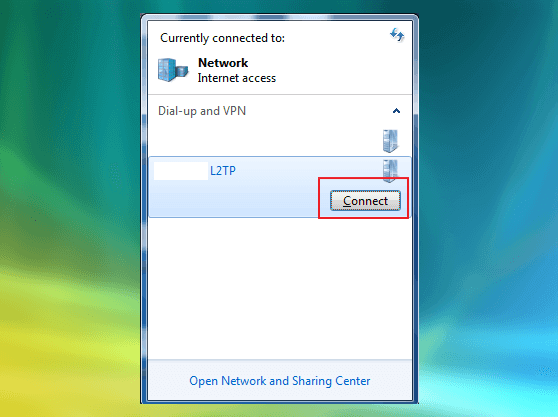
- Type in your View TV Abroad Username and Password (see your welcome email) in their respective fields and click Connect
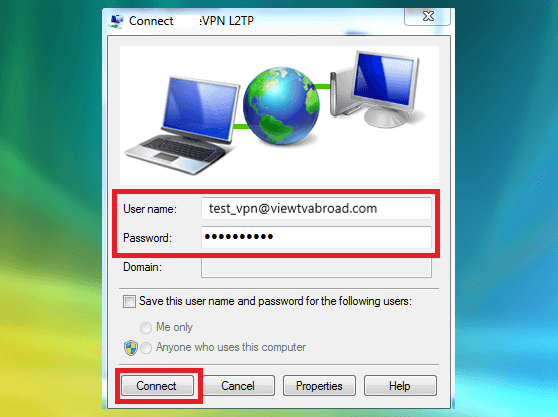
- Successfully connected to your connection
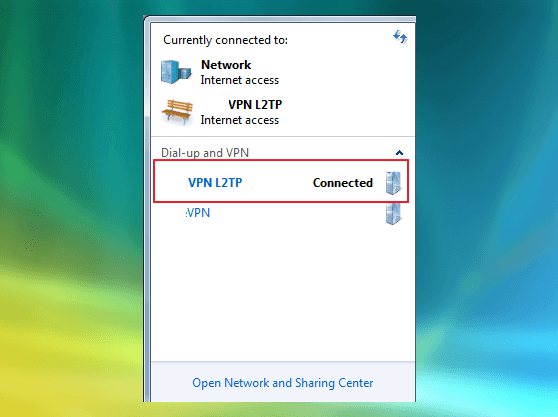
- To Disconnect, Click the name of your VPN connection, then Disconnect
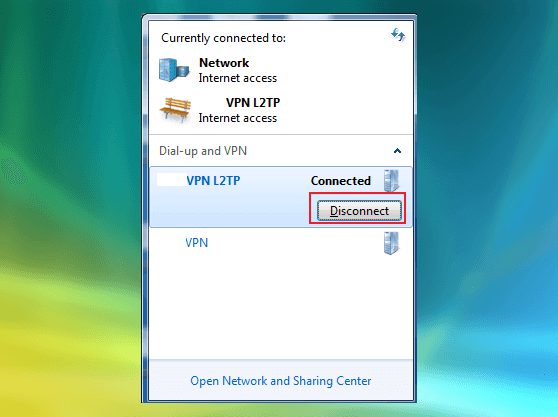
- To reconnect to this VPN service right click on the VPN icon in the top system tray and choose "Connect VPN (L2TP)". You can now start watching UK & US TV by selecting channels and services form the channels page.
You are now connected to a secure ViewTVabroad.com server. You can disconnect and reconnect as often as you wish and set up multiple server connections for different IP server locations (see step 6.)
Living abroad, travelling, working away on business or on holiday?
Don't want to miss out on your favourite TV? View TV Abroad makes watching UK & USA TV, live or on demand, wherever you are, easy & accessible, using your TV, laptop, PC, Mac, Android, iPhone or iPad..
Subscribe Now