Sitecom WL 183 Router - VPN set up
Sitecom WL 183 Router - VPN set up
Open the router's web configuration page and log in as admin. Default IP address of router is 192.168.0.1.
At the HOME screen click on WIZRAD button on the left side.
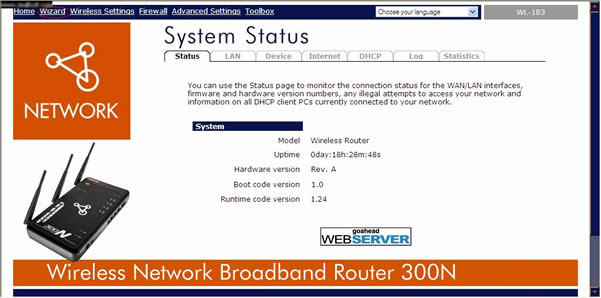
Click on the "next" button.
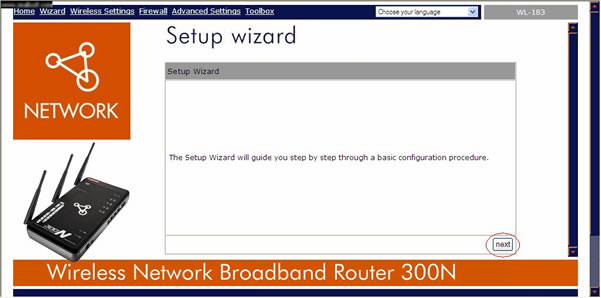
Select your country, choose "Manual Configuration" then click "next".
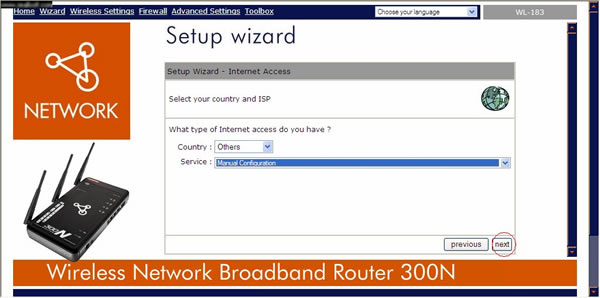
In "login method" select "PPTP" and below select "obtain and IP adress automatically".
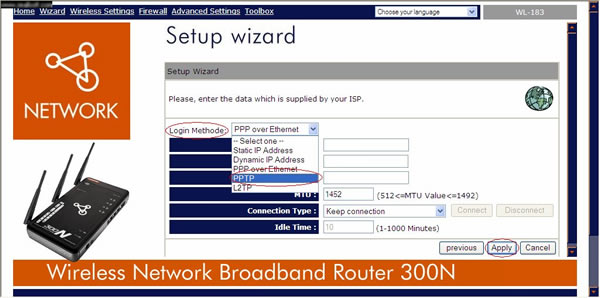
Enter your ViewTVabroad account username, password (see welcome email) and next to "PPTP Gateway" - enter the IP address of VPN server (USE IP INSTEAD HOSTNAME!). Then click Apply. Please Contact us for the IP addresses of our VPN servers.
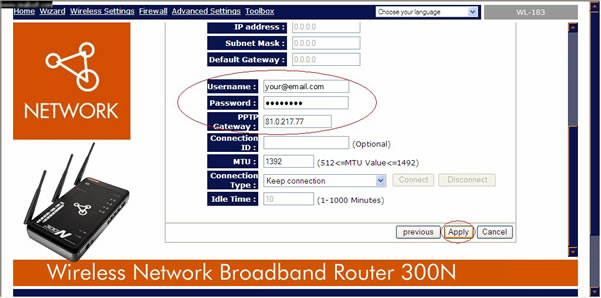
In the next step click "Continue".
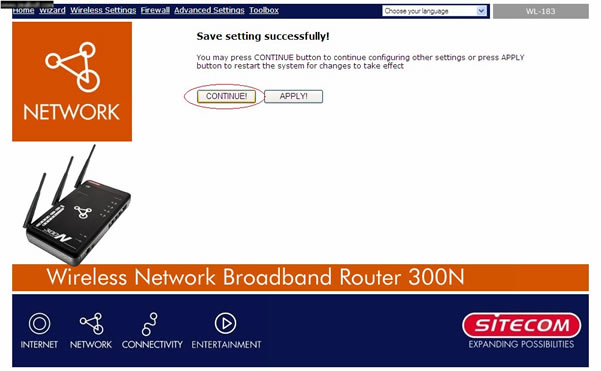
After this router will restart. To check the VPN status click "internet" tab.
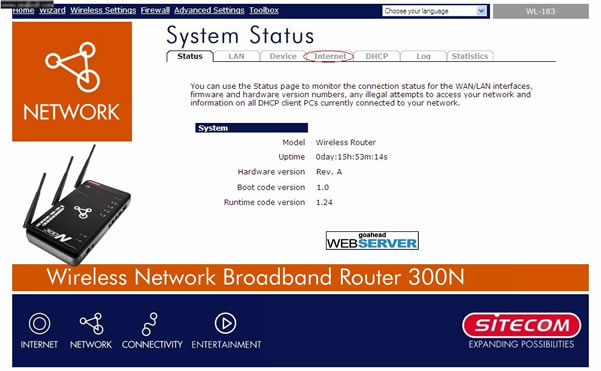
You should see "PPTP connected". (You can test if your IP has changed at whatismyip.com)
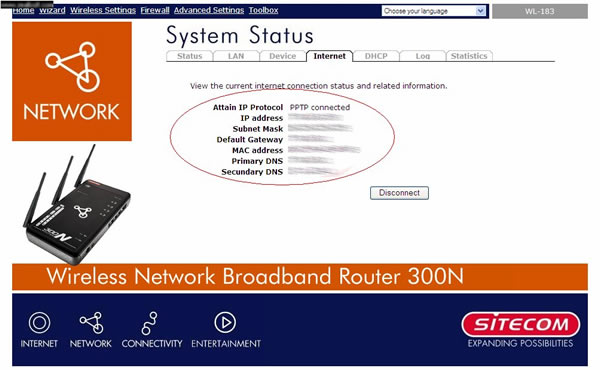
You can now start watching UK & US TV by first making sure you are connected to one of the UK servers (for UK TV) or one of the US servers (for US TV) and then selecting channels and services form the channels page.
Living abroad, travelling, working away on business or on holiday?
Don't want to miss out on your favourite TV? View TV Abroad makes watching UK & USA TV, live or on demand, wherever you are, easy & accessible, using your TV, laptop, PC, Mac, Android, iPhone or iPad..
Subscribe Now