L2TP/IPSec VPN
iPhone - iPad - iPod L2TP/IPSec VPN set up guide
-
Open "Settings" on your iPhone / iPad.

-
Click on "General".
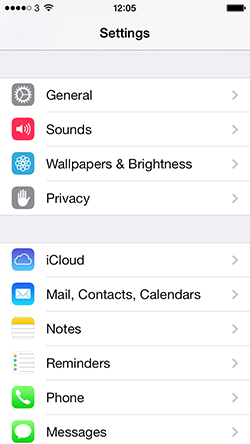
-
Click on "Add VPN Configuration"
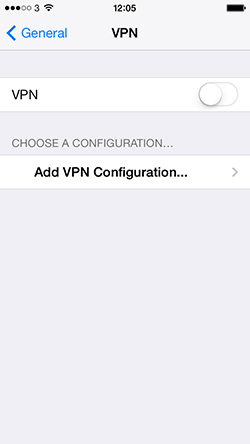
-
Now select "L2TP". Enter "ViewTVabroad.com" in the "Description" field. Then enter the VPN server address as a "Server" (this is detailed in your welcome email). Enter your View TV Abroad Account details - your User name and Password that was sent to you. Into "Secret" field enter: "xunblock4me" Enable "Send All Traffic" and save all settings by clicking on the "Save" button.
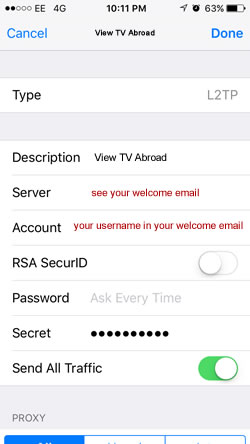
-
Your VPN setting is now ready. When you switch on the "VPN" swich, your ViewTVabroad connection will be established.
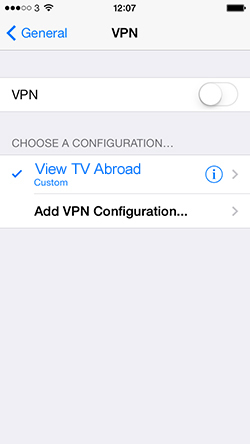
-
All Complete
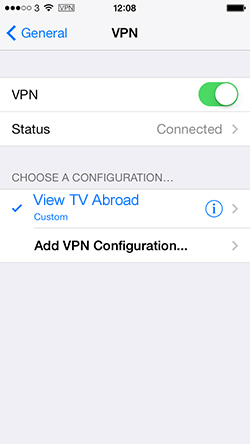
-
You can now start watching UK & US TV by selecting channels and services form the channels page. Remember - to Watch UK TV you must set up and be connected to the UK server and to Watch US TV you must set up and be connected to the US server.
Go back to the Home Screen and you will notice the VPN symbol is still at the top of the screen, this shows you are still connected to the VPN and any internet browsing you now do will go via View TV Abroad service.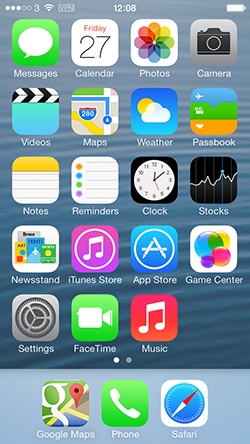
-
To disconnect go back to the VPN page and switch VPN to 'OFF'
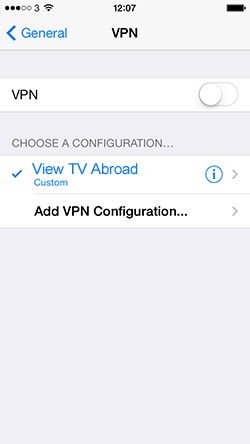
Click on "VPN"
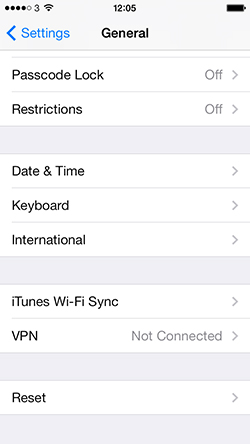
Living abroad, travelling, working away on business or on holiday?
Don't want to miss out on your favourite TV? View TV Abroad makes watching UK & USA TV, live or on demand, wherever you are, easy & accessible, using your TV, laptop, PC, Mac, Android, iPhone or iPad..
Subscribe Now